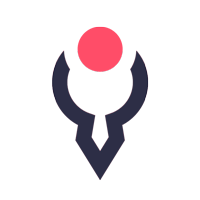Animated logo is a popular trend in branding and visual identity
There is a few tips to create professional logo animation:
- Create logo animation according to the company business profile and purposes, emphasizing it with appropriate visual effects.
- Start the animation by not giving much away. Make the viewer want to see more, then reveal the logo piece-by-piece.
- Keep it under 10 seconds. The actual animation should lasts not more than 3-4 second.
- Don’t apply a lot of effects: modern animation is clean, simple and light.
- Use pure backgrounds for the animation to focus attention on the logo.
- Spend time building a quality sound design. Bad sound can ruin any good visual.
If you are beginner, make sure that you check free course Adobe After Effects Fundamentals.
Handwriting Effect Animation
Tutorial explains how to animate logo or text with a “write-on” style. This effect is very easy to do and there is two ways to do it. The fast way where you can add the stroke effect to your masked outline and animate the end parameters. Or the best way where you use the pen tool to outline your text and use the stroke effect for maximum control.
Kinetic Typography Animation
Kinetic Typography is great for visual storytelling. When you animate text you should think about how it will explain your message and does it go with the mood you are trying to create. Kinetic Typography is just one way to keep people interesting in your message.
Minimalistic Title Animation
Take a creative look on how to design and animate clean titles with Adobe After Effects. Learn how to use shape layers and how to think when use typefaces. The goal with minimalistic title animation is to keep your animation simple. Keep nice contrast among the titles. Allow the graphics to compliment your text.
Particle Reveal on Path for Text & Logos
This tutorial teach you how to create a particle reveal along a path for text and logos. No plugins are required for this tutorial. In this tutorial used Optical Flares and the built in lens flare effect as well. The main effect used is CC Particle World.
3D Particle Intro for Logos
In this After Effects tutorial, create a 3D Particle Intro logo with no plugins except optical flares (which is optional). This tutorial has a few cool concepts like: animating along a path, parenting parameters to a null object, and creating particles in 3D space.
Flare Twist Intro Animation
In this After Effects Tutorial, create a flare twist intro reveal. We will use the Card wipe effect transition to twist our logo and text as it is revealed on by a lens flare.
Animated Stroke Outline Title
In this After Effects tutorial create a animated stroke outline title effect with your text. Quickly convert your 2D text layers into shape layers. We will animate shape layers to create a multi layer stroke effect. This animated stroke outline effect is great for motion graphics work when creating a futuristic feel.
Thanks and appreciation to Joshua Noel. Subscribe to his channel SonduckFilm and learn more about animation in Adobe After Effects.